It is hard to imagine enterprise software with no document management capabilities. Regardless of the type of organization, document flow is an essential attribute of any business process, so any enterprise-grade system, be it a CRM, HRM, other xRM or even ERP, must support storing, handling and sharing documents in different formats. Some systems come with an in-built document management module, while others allow for integration with third-party ECM/DMS or provide both options.
But what if the system’s built-in capabilities don’t fully support all possible document-handling scenarios your process involves? For example, there is a very specific structure of documents you have to obey. Or, you need to support concurrent online collaborative editing over the same set of case-related documents and be able to involve an arbitrary number of participants from within and outside the organization while still preserving fine-grained access control.
Finally, what if you already have a legacy document library at your previous xRM that you need to preserve?
Here’s how Itransition has implemented the solution, allowing us to support all specifics of our CRM document flow without sacrificing default platform functionality at no extra licensing costs.
Context
Two years ago we decided to retire the document storage of our on-premises hosted Dynamics CRM and replace it with SharePoint Online.
By then, the existing document storage was 10 years old and hard to support. What is more, our Sales and Presales teams lacked collaboration features like concurrent editing, online document preview and editing, easy sharing, etc. Sending document copies via emails and messengers was also challenging due to merging contracts and proposal changes from different authors. Moreover, such document instances were hard to track and ensure the latest version was used. These difficulties were additional reasons for us to switch to SharePoint Online.
SharePoint Online was an obvious choice since we’ve been using Microsoft 365 for a couple of years and had plenty of space available but underutilized.
So, we’ve designed and implemented the integration leveraging SharePoint Online capabilities, which resulted in the following feature set:
- Creation of a necessary folder structure for operational sales activities and long-term storage of related documents for each lead and opportunity.
- Propagation of access permissions from a particular case in CRM to the designated folder in Sharepoint Online according to the user’s role.
- Sharing documents with other actors (SMEs, supervisors, clients, etc.) involved in request processing without providing them access to CRM.
- Concurrent online editing, commenting and reviewing of the same document by multiple authors simultaneously.
In addition, we were able to preserve seamless navigation from CRM to Document storage by using built-in SSO against the corporate Active Directory.
Moving to Salesforce
Each company evolves over time, and so does its tech stack. So at some point, we decided to adopt Salesforce to get access to its features.
Thanks to Salesforce’s customization capabilities, we were able to transfer our established sales processes with its enhancements and modifications of sales workflows. However, there are no one-size-fits-all solutions, so inevitably we came back to document management requirements, specifically to setting up an established approach to sales documents flow in Salesforce.
The challenge
Firstly, we explored standard Salesforce document management and collaboration features, but they fell short of our requirements.
The out-of-box document library in Salesforce doesn’t offer any online editing and collaboration features, which our team has already got used to. Also, sharing documents with external actors without providing access to CRM turned out to be too handy to sacrifice, especially considering that in the context of Salesforce, each expert needs their own license, even if they work with documents only occasionally.
The File Connect feature allows integration with SharePoint and accessing documents at a target Site/Site Collection or Library. However, it always starts with a root folder, which naturally means that: a) even with a small amount of cases, the library will likely be hard to navigate; b) any actor of any case will have access to folders of other cases unless individual permissions are set for each folder on a per-case basis; c) the propagation of folder permissions from Salesforce to SharePoint is not supported so far. Therefore, having dozens of thousands of folders, we considered the inability to narrow the view down to a case-specific folder as a crucial shortage.
The solution
Based on the gap analysis, we decided that we could get the desired document management features by re-integrating our existing solution with Salesforce without costly third-party components from AppExchange.
Since the existing structure and the behavior of the document library have already withstood the test of time, and there were no arguments to change it, we decided to keep it as is. In addition, we decided to equip our integration with the automatic synchronization of attachments from CRM to SharePoint so that all case-related documents could be consistently available in the same location.
So, we performed the following steps:
- Adjust the existing integration to support callbacks from Salesforce for new Leads, Opportunities, and Team Member changes.
- Adjust File Connect’s default functionality with a custom component to show the folder structure relevant to a specific Lead or Opportunity.
- Introduce a custom endpoint for uploading files from Salesforce to the SharePoint Online target folder.
- Automate the uploading of Salesforce’s emails and Chatter attachments to Sharepoint using a new endpoint.


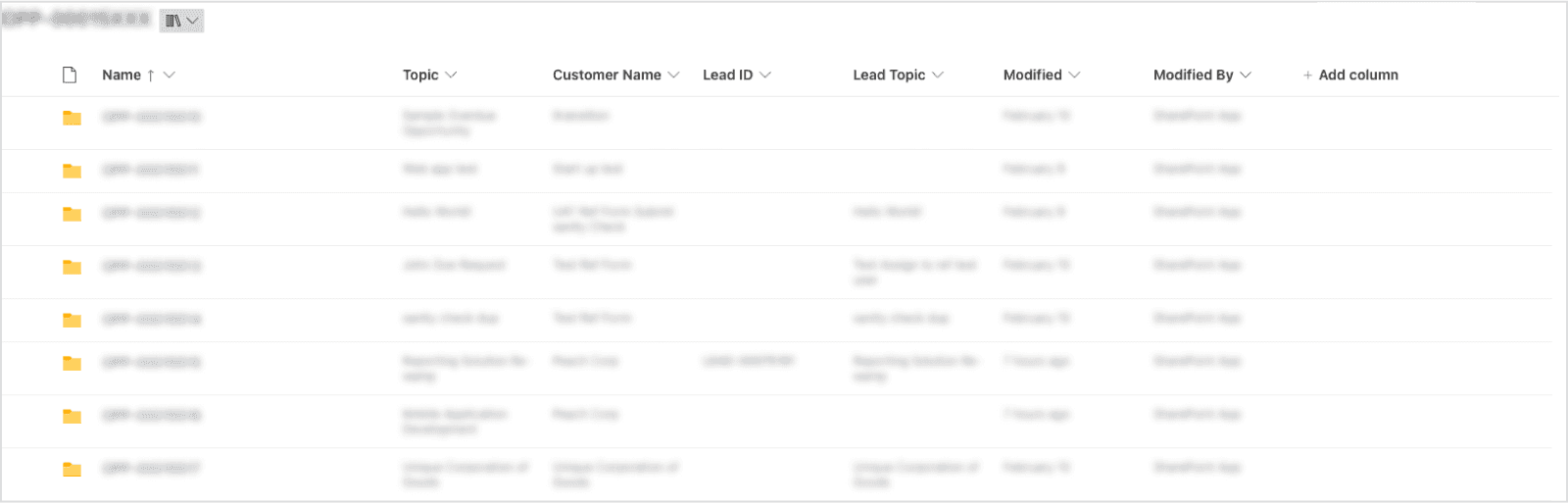
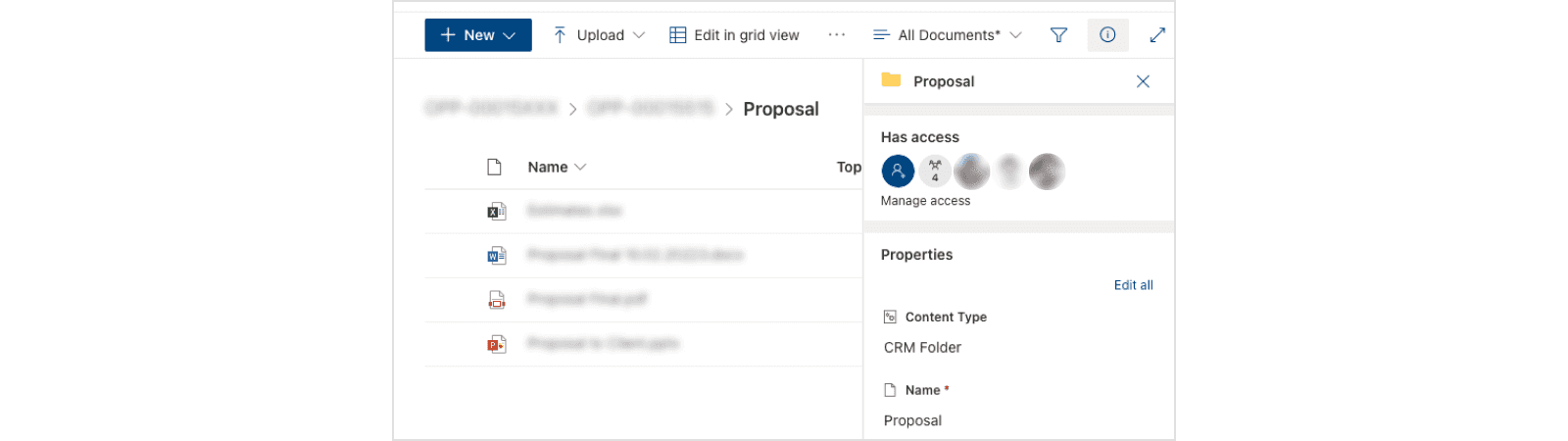
This way, we managed to transfer our document library from the existing CRM to Salesforce with minimal code modifications and no data changes.
Results
As a result of SharePoint Salesforce integration, we managed to:
- Enhance the interface for document management within Salesforce with segregated visibility and an orderly display of assets related to a specific case (Lead or Opportunity).
- Leverage SharePoint's advanced access control, online collaboration, and document-sharing capabilities.
- Reuse the established library structure and work processes in a new CRM.
- Automatically synchronize Salesforce attachments to the document library.
- Enable seamless navigation between Salesforce and SharePoint with SSO against the corporate Active Directory.
Last but not least, thanks to SharePoint, documents are now available outside the CRM, which, by our estimation, reduces the number of Salesforce licenses needed by half.
Conclusion
Although nowadays any enterprise system tends to provide its clients with all-in-one functionality, it isn’t necessarily the best option for you. One can find that an existing solution, tailored and proven to support the specific needs of your organization, beats the built-in capabilities offered by a single xRMs, even those considered as the best-in-breed.
Our experience shows that the maximum value can be achieved by combining the benefits of different products while adding some creativity and out-of-the-box thinking can multiply the effect of synergy even further.



